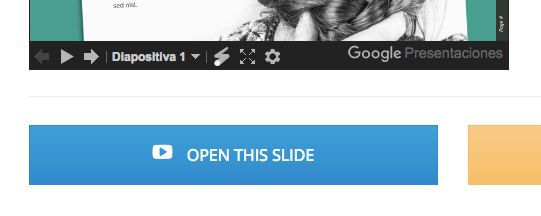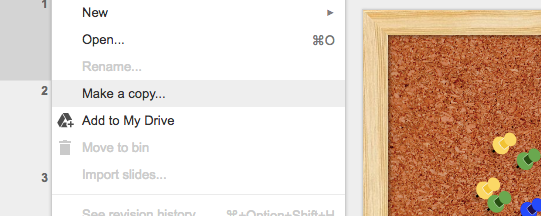Help Using Our Slides
How can I start using a slide template?
Whether you want to use this presentation template on your computer with Power Point, Keynote or other software or on your Google Slides account, the first thing you have to do is to open the slide using one of the following methods:
- Click on the Gear Icon in the Google Slides Viewer, and select “Open in Editor”.
- Click on the link below the Google Slides Presentation Viewer -> “Open slide”.
1) How to edit the presentation in Google Slides
Go to the File menu in your Google Slides interface and select “Make a copy”*. You will get a fresh copy of the presentation on your Google Drive and then you will be able to edit, add or delete slides. Just remember to always keep the credits as stated in the Creative Common License. *You have to be logged into your Google Account.
2) Edit the presentation in Microsoft PowerPoint®, OSX Keynote or other software
Go to the File menu in the Google Slides user interface and select “Download as Microsoft PowerPoint”. You also have other options but if you need a .pptx file that you can edit in PowerPoint software, you have to choose the “Download as Microsoft PowerPoint” option. Using the slide in PowerPoint requires an additional step: you need to download and install the fonts used in the presentation. To find what font your presentation is using you just need to go to the presentation credit slide.
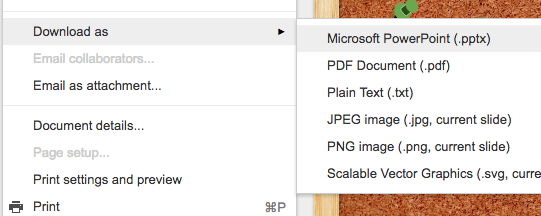
What can I do with SlidesPPT.com presentation templates?
You can change them the way you want to, add or delete slides, share them wherever you want (on and off line), modify colors, fonts, texts,…
Just remember that most of the resources used to create this template (images, icons, fonts) are under Creative Common License so you always need to keep the credit slide where all the attributions are specified.
Known issues
1) No “Make a Copy” option in the Google Slides interface.
It’s mandatory to be logged in to your Google Account so the copy can be saved in your Google Drive. More info here: https://support.google.com/drive#topic=14940
2) I can’t change some elements of the design.
You need to change the master slides. To show the master template editor, go to Slide Menu -> Edit Master
The master template will show up on the left side together with a list of all of the slides layouts used in your presentation’s theme. Select what you want to edit from that list. Changes that will affect any slides based on what you chose to edit will be marked in yellow on the left.
More information on Google Slides Help
3) Templates typography is not the same when I open them in PowerPoint
You need to download the fonts used in the presentation and install them in your computer. Look for them in the credit slide. More information here: https://developers.google.com/fonts/faq
4)Problems changing proportions
Try to fix distorted element readjusting the master slides.